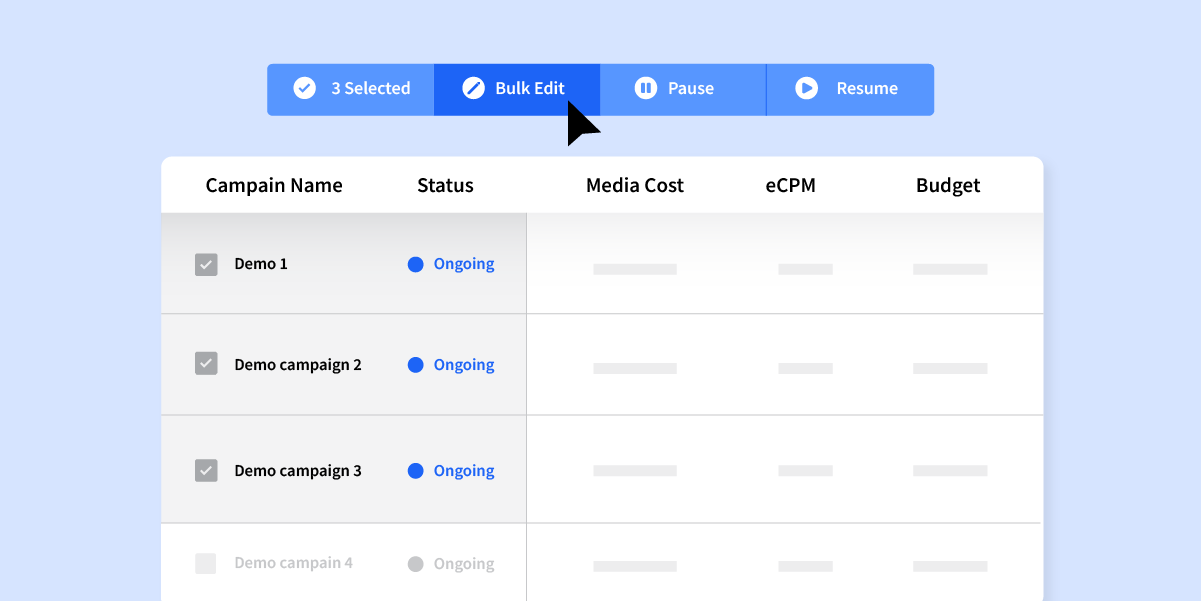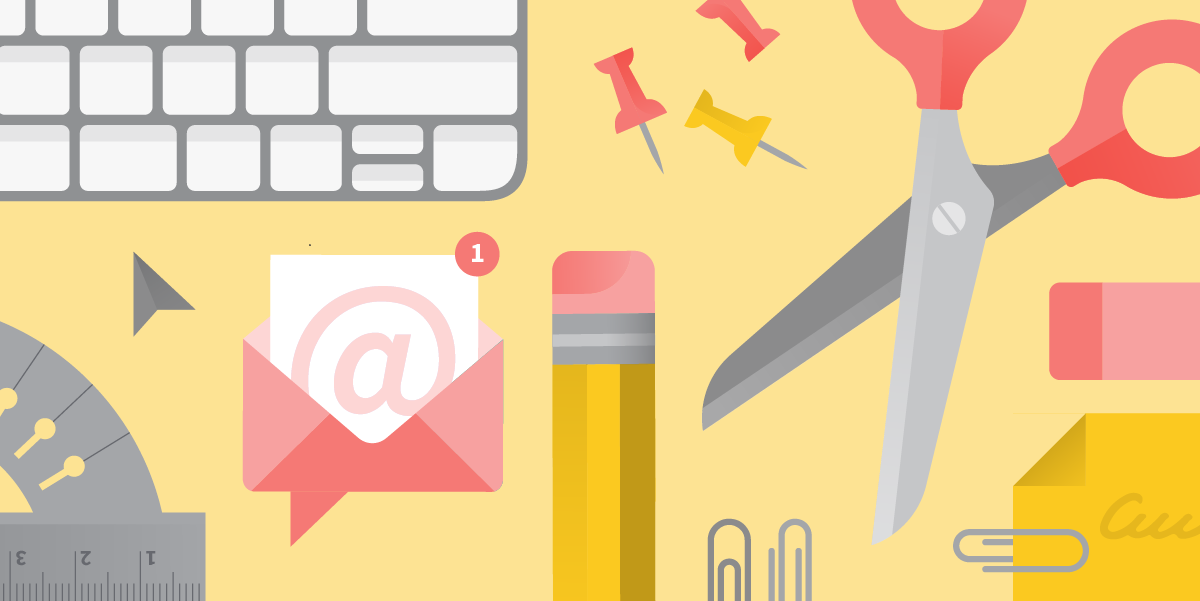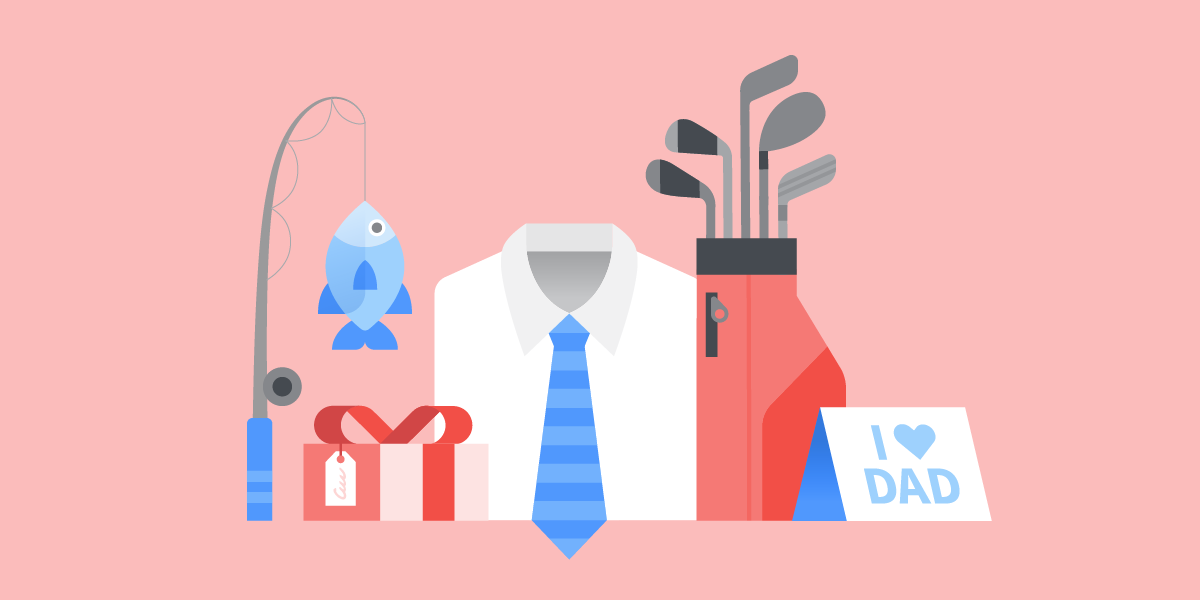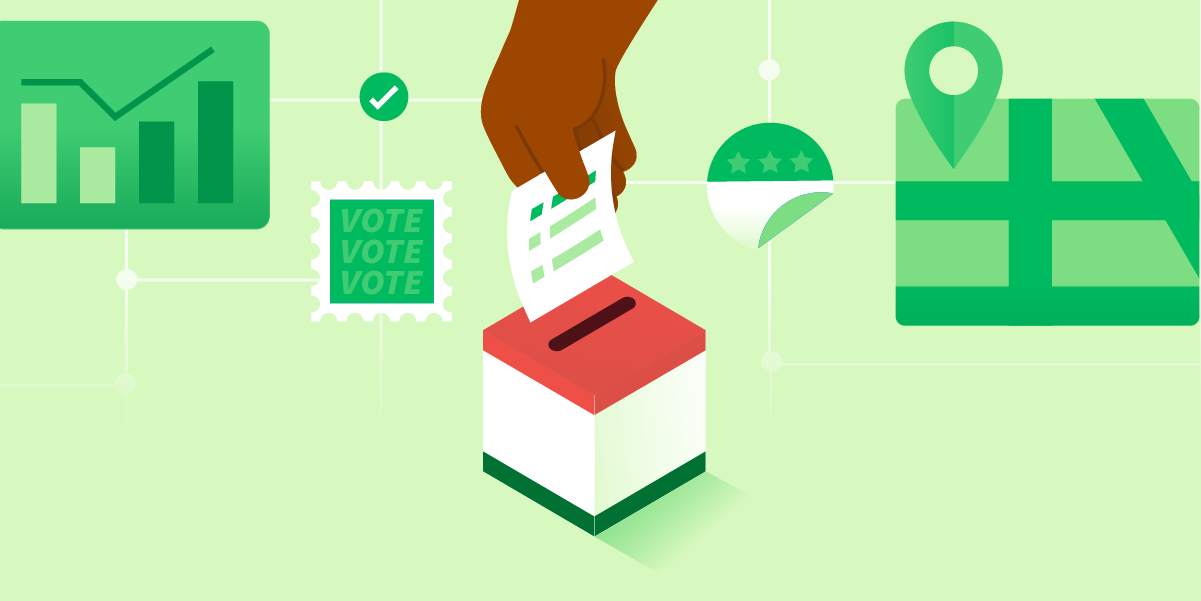In programmatic advertising, time matters. Whether it is related to the timeliness of the campaign concept, campaign reporting, or optimizations, the speed and accuracy at which decisions and changes are made is fundamental to campaign success.
Real-time feedback on how your campaigns are performing while in-flight is crucial for optimizing how you use your time. The feedback you gather from your demand-side platform (DSP)’s reporting allows you to make quick optimization decisions that can help you meet your campaign goals.
Bulk editing features are time savers when it comes to making multiple campaign modifications, quickly and easily. This tool can give your workflow a valuable boost in productivity.
Although productivity is defined through many factors, we know that some platform features and functionalities can produce direct results toward improving it. For example, leveraging StackAdapt’s Bulk Edit is associated with a 22% decrease in median session length compared to using the campaign editor.
Read on to learn how you can start taking advantage of the bulk editor.
Bulk Edit For Programmatic Advertising Explained
Bulk Edit enables you to make large and crucial changes to your campaigns in just a few simple clicks. It was designed to save time and improve productivity in day-to-day campaign management.
By displaying campaign fields available for Bulk Edit as well as a preview of campaigns that will be affected by this change, it puts you in the driver’s seat with full control when it comes to understanding and making changes to your campaigns.
6 Ways To Use Bulk Edit
Bulk Edit allows you to edit specific elements such as targeting and inventory of a campaign in bulk. Here are two of the key ways that you can effectively leverage Bulk Edit in your digital campaigns.
1. Targeting
You can proactively make bulk changes to your campaign’s targeting parameters in real-time—to add or remove parameters such as geographic locations and audience segments based on campaign performance.
For example, you are running multiple campaigns targeting one city, Chicago. You noticed your campaigns are not scaling due to the limited geo selected and would like to expand your reach by targeting an additional city, like New York. You can bulk edit targeting by selecting the affected campaigns and adding New York as a new target city.
Additionally, a similar tactic can be applied in the event that you are targeting multiple US cities in your campaigns and are looking to remove underperforming cities.
Instead of individually removing the underperforming cities and repeating this process across multiple campaigns, having the option to bulk edit allows you to accomplish this task across several campaigns at once.
2. Inventory
Editing Inventory in bulk enables you to make multiple adjustments to fine-tune your device types, deal IDs, domain inclusions or exclusions, and supply sources used within a campaign or across multiple campaigns.
For example, you are noticing the mobile inventory is not performing as expected across multiple native campaigns and would like to scale back on mobile traffic—or completely remove this inventory type all at once. These changes can all be made in conjunction with one another directly within the bulk editor.
3. Organization
You can use the Organization tab to make bulk edits to the organization of your campaigns. This means modifying the advertiser, campaign group, or campaign fields. You’ll find this capability is useful if you’d like to regroup selected campaigns under a new or existing advertiser or campaign group, or if you’d like to edit campaign names in bulk.
4. Creative Assets
The Creative tab allows you to make bulk edits to the ads in your campaigns. You can adjust the headlines, body text, and images across multiple campaigns. For example, if you’re planning to run the same ad again with the same copy, but want to update the creative image–you’re able to.
You can also make use of the bulk upload option. This makes it possible to upload creatives in bulk and assign them to specific campaigns. Then, the platform will allow you to edit the creatives using a spreadsheet that works similarly to an Excel spreadsheet.
5. Bid and Goal
You can use the Bid and Goal tab to make adjustments to the flight dates, bid type and amount, goal type and amount, and the budgets of multiple flights at a time. It’s a great tool for updating multiple parameters at a time with ease.
For example, if you receive requests to change flight dates across multiple campaigns, you can make the changes with just one single step using the Bid and Goal tab in the bulk editor.
6. Strategy
Within the Strategy tab you can make bulk edits to two different elements: Bid Factors and Creative Tactics. You can view the common bid factors between all of your campaigns and edit them in bulk.
And with Creative Tactics you can edit any existing creative tactic for any of your campaigns. This means being able to reorder the tactics or redefine the priority.
Regardless of what type of edit you’re making, Bulk Edit useful because it will show you a preview of the edits on the flights you’ve selected, before you confirm the changes. This means that with every optimization you make, you can double check the updates being made before committing to them.
Get Started With Bulk Edit
Whether you’re running a campaign for the first time, or have multiple flights on the go, conducting optimizations in a timely manner is a necessary but cumbersome task. Bulk Edit is the perfect feature for anyone looking to make multiple changes to their campaign quickly, and easily. And, as your campaigns grow in complexity, you’ll find that Bulk Edit becomes even more useful!
To get started, try editing just two campaigns with the bulk editor. You can then work your way up to editing larger groups of campaigns. Ultimately, Bulk Edit will enable you to spend less time on campaign edits, and more time focusing on campaign performance.
Want to get started with Bulk Edit? Request a demo to learn more about StackAdapt.